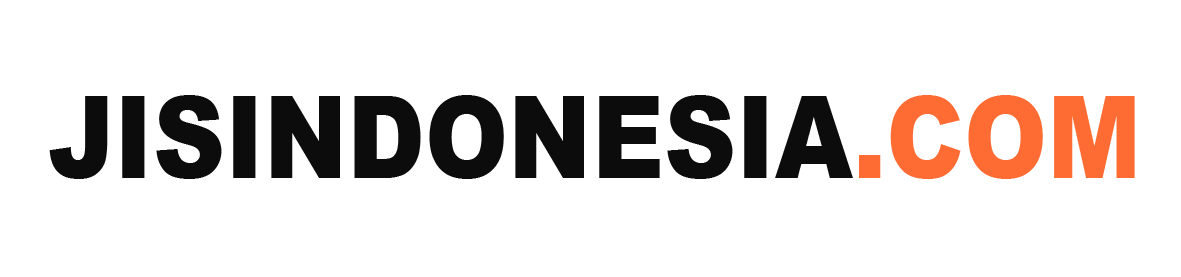Google Analytics Guide introduces you to the essential tool for tracking website data and making informed decisions in the digital realm. Dive into the world of analytics with this comprehensive guide tailored for website owners and marketers.
Introduction to Google Analytics
Google Analytics is a powerful tool that helps website owners and marketers track and analyze data related to their website’s performance. It provides valuable insights into user behavior, traffic sources, and conversion rates, allowing users to make informed decisions to optimize their online presence.
Types of Data Tracked by Google Analytics
- Traffic sources: Google Analytics can track where your website visitors are coming from, whether it’s through search engines, social media, or direct visits.
- User behavior: It can show you how users interact with your website, including which pages they visit, how long they stay, and where they drop off.
- Conversion rates: Google Analytics can track the effectiveness of your marketing campaigns by measuring how many visitors take a desired action, such as making a purchase or filling out a form.
Importance of Google Analytics for Website Owners and Marketers
Google Analytics is essential for website owners and marketers because it provides crucial data that can help improve website performance, optimize marketing strategies, and increase conversions. By understanding user behavior and preferences, businesses can tailor their online presence to better meet the needs of their target audience, ultimately driving growth and success.
Setting Up Google Analytics: Google Analytics Guide
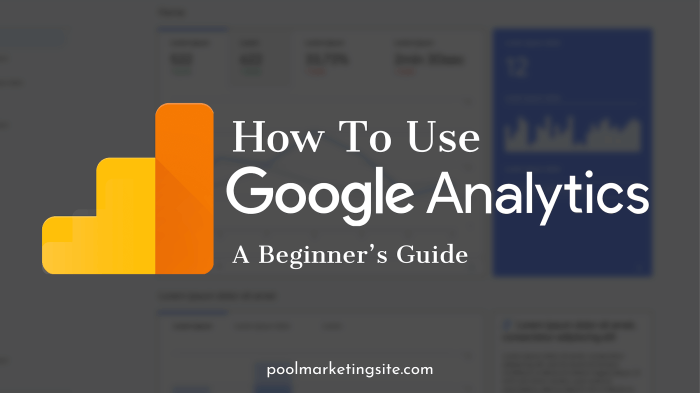
To get started with Google Analytics, you need to follow a few simple steps to create an account, generate a tracking ID, and install the tracking code on your website.
Creating a Google Analytics Account
- Visit the Google Analytics website and sign in with your Google account credentials.
- Click on “Start for free” and fill in the required information about your website and account.
- Accept the terms and conditions and click on “Create Account”.
- Once your account is created, you will be provided with a tracking ID for your website.
Generating a Tracking ID, Google Analytics Guide
- After creating your Google Analytics account, navigate to the Admin section of your account.
- Under the Property column, click on “Tracking Info” and then “Tracking Code”.
- Copy the tracking ID provided on this page, as you will need it to install the tracking code on your website.
Installing the Tracking Code
- Paste the tracking code, which includes the tracking ID, into the header section of every page on your website.
- Make sure the tracking code is placed just before the closing tag to ensure accurate tracking of visitor data.
- Save and publish your website with the updated tracking code to start monitoring your website’s performance with Google Analytics.
Navigating the Google Analytics Dashboard
When you log into Google Analytics, you’ll be greeted with the dashboard, which is the central hub for all your website data. Let’s break down the different sections and features you’ll encounter.
Dashboard Overview
The Google Analytics dashboard is divided into several key sections:
- Real-Time Data: Shows you the number of active users on your site at that moment.
- Audience: Provides insights into your visitors, such as demographics and interests.
- Traffic Sources: Reveals where your traffic is coming from, whether it’s organic search, social media, or referrals.
- Behavior: Analyzes how users interact with your site, including popular pages and bounce rates.
- Conversions: Tracks your goals and e-commerce transactions.
Key Metrics on the Dashboard
Some of the key metrics you can find on the dashboard include:
- Pageviews: The total number of pages viewed on your site.
- Session Duration: The average amount of time users spend on your site.
- Bounce Rate: The percentage of visitors who navigate away from your site after viewing only one page.
- Goal Conversion Rate: The percentage of users who completed a specific goal on your site.
Customizing the Dashboard
To tailor the dashboard to your specific reporting needs, you can customize it by:
- Adding Widgets: Include specific metrics or reports that are most relevant to you.
- Adjusting Date Ranges: Filter data to focus on a specific time frame for analysis.
- Creating Custom Reports: Build reports that align with your unique business goals and objectives.
Interpreting Google Analytics Data
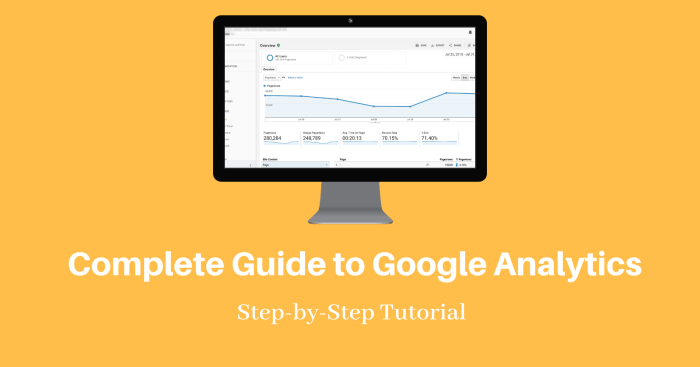
When it comes to analyzing website traffic data using Google Analytics, there are key metrics that provide valuable insights into user behavior and website performance. Understanding metrics like bounce rate, session duration, and conversion rate can help businesses make informed decisions to optimize their online presence.
Significance of Metrics
- Bounce Rate: This metric indicates the percentage of visitors who navigate away from the site after viewing only one page. A high bounce rate may suggest that the landing page is not engaging enough or that the content does not match user expectations.
- Session Duration: Session duration measures how long visitors stay on a website. Longer session durations can indicate that users are finding the content valuable and engaging, while shorter durations may suggest that the content is not meeting their needs.
- Conversion Rate: The conversion rate tracks the percentage of visitors who complete a desired action, such as making a purchase or signing up for a newsletter. A high conversion rate indicates that the website is effectively converting visitors into customers or leads.
Using Google Analytics Data
Businesses can leverage Google Analytics data in various ways to improve their online performance:
- Identifying high bounce rate pages and optimizing them for better engagement.
- Analyzing session duration trends to tailor content to user preferences.
- Tracking conversion rates to identify successful marketing campaigns and optimize future strategies.
Advanced Features of Google Analytics
Google Analytics offers a range of advanced features that can help you gain deeper insights into your website’s performance and user behavior. Let’s dive into some of the key advanced features:
Goal Tracking
Goal tracking in Google Analytics allows you to measure important actions on your website, such as form submissions, purchases, or sign-ups. By setting up goals, you can track the conversion rates and effectiveness of your marketing campaigns. To set up goal tracking, navigate to the Admin section of Google Analytics, select your desired property, and under the View column, click on Goals.
- Define your goal: Choose from options like destination, duration, pages/screens per session, or event.
- Set up goal details: Customize the goal details based on your specific tracking needs.
- Track and analyze: Monitor your goal completion data in Google Analytics to measure the success of your objectives.
Event Tracking
Event tracking allows you to track specific interactions on your website, such as clicks on buttons, downloads of files, or video views. By implementing event tracking, you can gain valuable insights into user engagement and behavior beyond pageviews. To set up event tracking, you need to add event tracking code to the elements you want to track.
- Define your events: Determine the interactions you want to track as events.
- Implement event tracking code: Add the necessary code to your website elements to capture event data.
- Analyze event data: Use Google Analytics to view and analyze event data to optimize user engagement.
E-commerce Tracking
E-commerce tracking in Google Analytics enables you to track online transactions on your website, including revenue, product performance, and conversion rates. By setting up e-commerce tracking, you can understand the effectiveness of your online store and marketing efforts. To enable e-commerce tracking, you need to adjust your Google Analytics settings and add e-commerce tracking code to your website.
- Enable e-commerce tracking: Adjust your Google Analytics property settings to enable e-commerce tracking.
- Add tracking code: Implement e-commerce tracking code on your website to capture transaction data.
- Monitor performance: Analyze e-commerce data in Google Analytics to optimize your online store and marketing strategies.
Setting Up Custom Reports and Segments
Google Analytics allows you to create custom reports and segments to focus on specific data points relevant to your business goals. Custom reports enable you to visualize and analyze data in unique ways, while segments help you isolate and compare specific subsets of your audience or traffic.
- Create custom reports: Use the Customization tab in Google Analytics to build reports tailored to your specific metrics and dimensions.
- Set up segments: Utilize the Segments feature to filter and analyze data based on specific criteria, such as traffic sources, demographics, or behavior.
- Optimize insights: Combine custom reports and segments to uncover actionable insights and make informed decisions for your website and marketing strategies.
Utilizing Google Analytics for Marketing Campaigns
Google Analytics provides powerful tools to track and measure the performance of your marketing campaigns across various channels. By leveraging Google Analytics effectively, you can evaluate the success of your campaigns, identify areas for improvement, and optimize your marketing efforts for better results.
- Track campaign performance: Use UTM parameters to tag your campaign URLs and monitor the effectiveness of your marketing initiatives.
- Analyze conversion data: Measure the impact of your marketing campaigns on website conversions and user behavior to refine your strategies.
- Optimize marketing channels: Identify high-performing channels and tactics in Google Analytics to allocate resources effectively and maximize ROI.